Introduction
FACTS is usually first started using the FACTS icon installed on the Windows desktop or from the Windows Start > Programs menu.
When the application opens, you are presented with the main introduction screen of FACTS (Figure 1). From here you can start designing an your trial, by double clicking on the design in the list of available designs, or by selecting the design option from the File > New menu.
FACTS will also be associated the parameter files it writes out with a ‘.facts’ file extension. Clicking on any one of these files will automatically start FACTS with that file opened.
Note: Depending on your license, some design options may not be available.
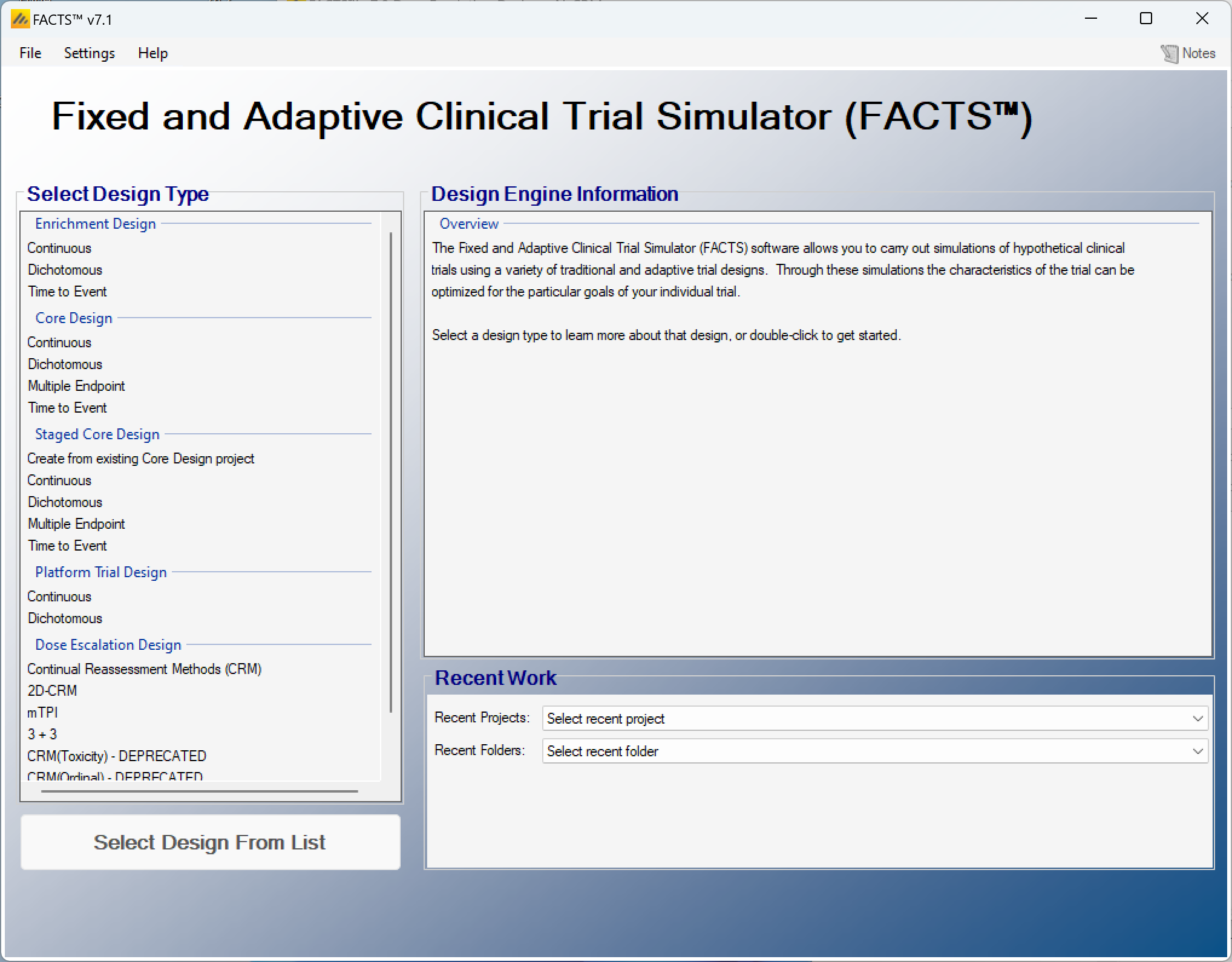
From this screen a new design can be started by selecting the design type in the list and double clicking it, or clicking on the ‘create new’ button at the bottom of the list.
In the ‘Recent Work’ panel, the use can select from the list of most recently opened FACTS files, or from the list of directories where those files were located, opening the folder and selecting a FACTS file from there.
Once a FACTS design has been created, the appropriate FACTS design module can be launched by double clicking on the “.facts” file in Windows Explorer.
Once a specific type of FACTS design has been selected or an existing FACTS file opened, the FACTS GUI displays the tabs and parameters appropriate to that type of trial design.